INFORM Assessment - Create a New Test with INFORM Assessment Test Builder
(Downloaded a pdf version)
- Log in.
- Click the Tests tab, and then select Test
Builder on the menu.
- Complete
steps
1–6.
Note
that
the
red
asterisk
indicates required
fields.
- To choose standards, click Select Standard/Objective.
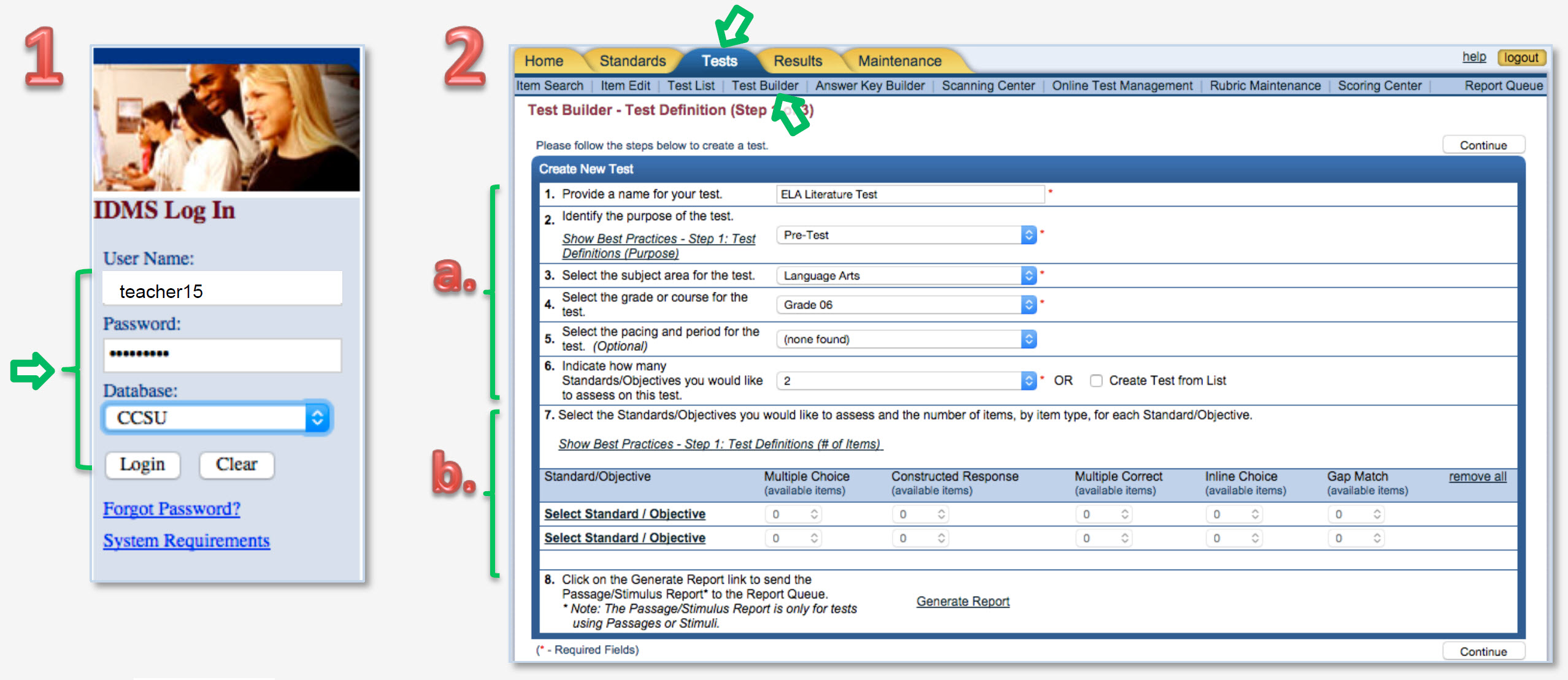
- In the Standards Selector pop-up, the Search Criteria (Source, Subject, Grade) automatically appears based on your previous selections.
- To see standards for your selections, click Search.
- In the Search Results, select standards to include on the assessment.
- In the Standards Selection window, click done.
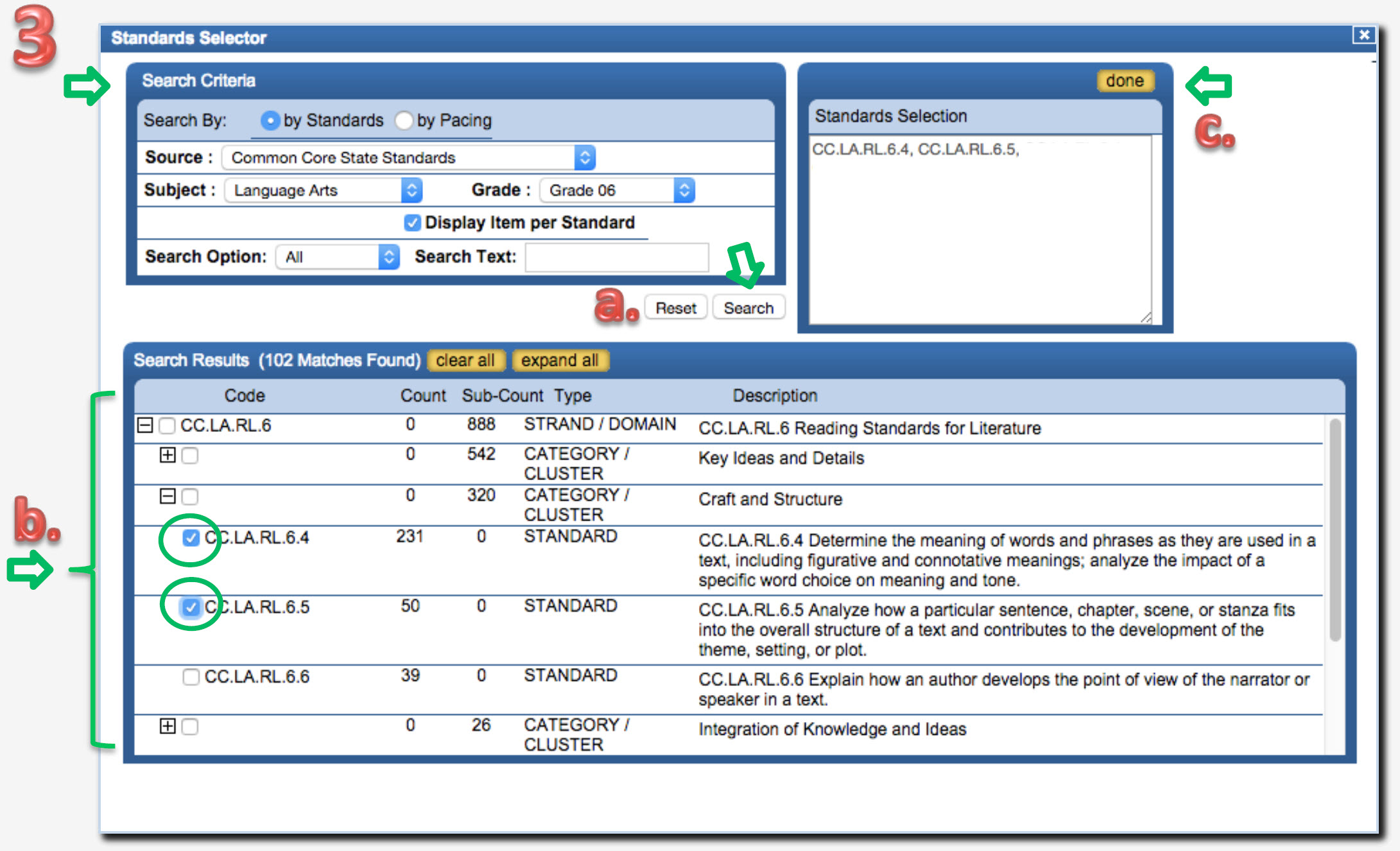
- For each standard, select the number of items from the item-type pull-downs. Then click Continue. (In the example shown, only multiple choice and constructed response items are available.)
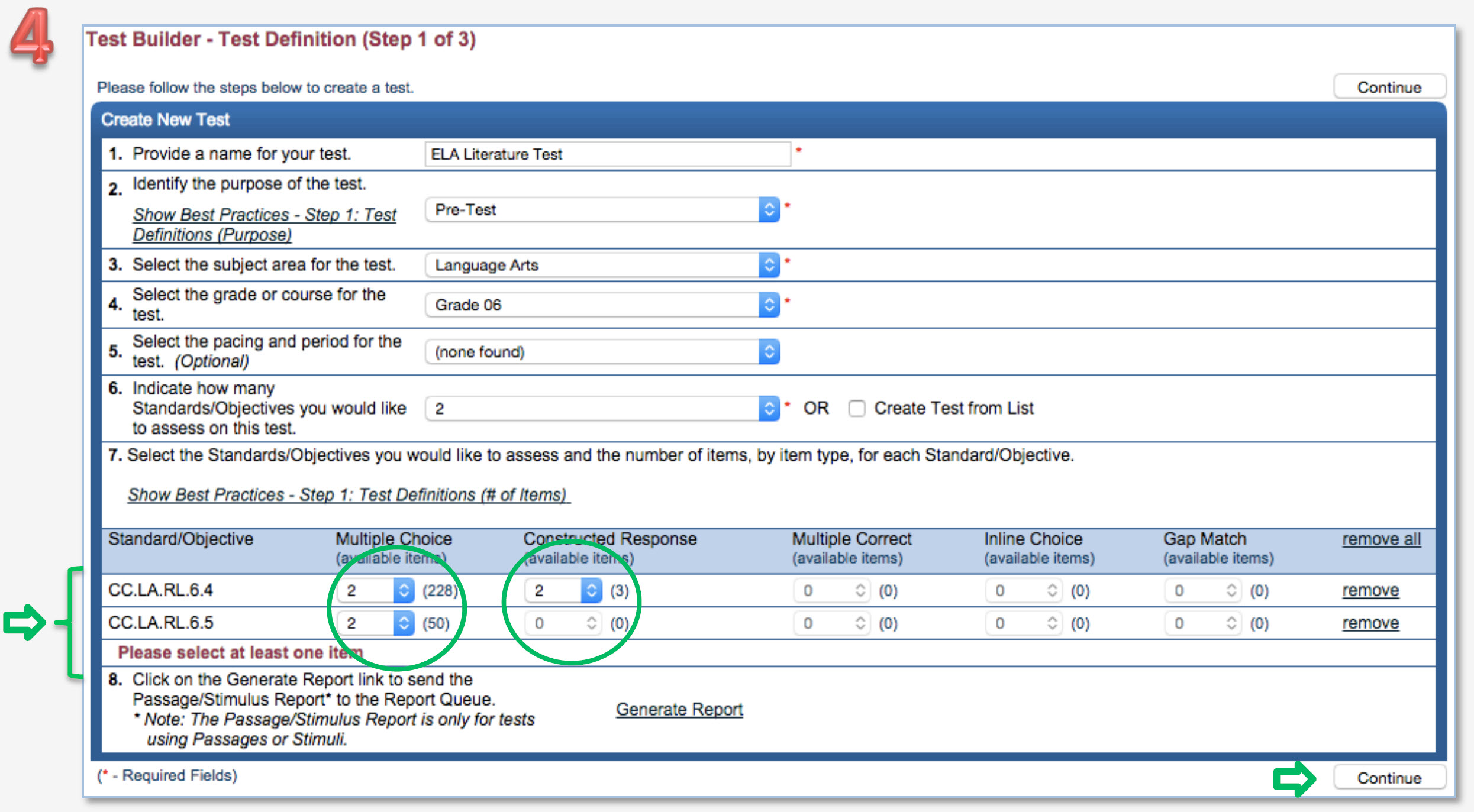
- To select items, click a clipboard icon. Then click Continue.
- For each Standard you selected, choose items to include in the test. To further refine your choices, use the filters on the left. Then click Done.
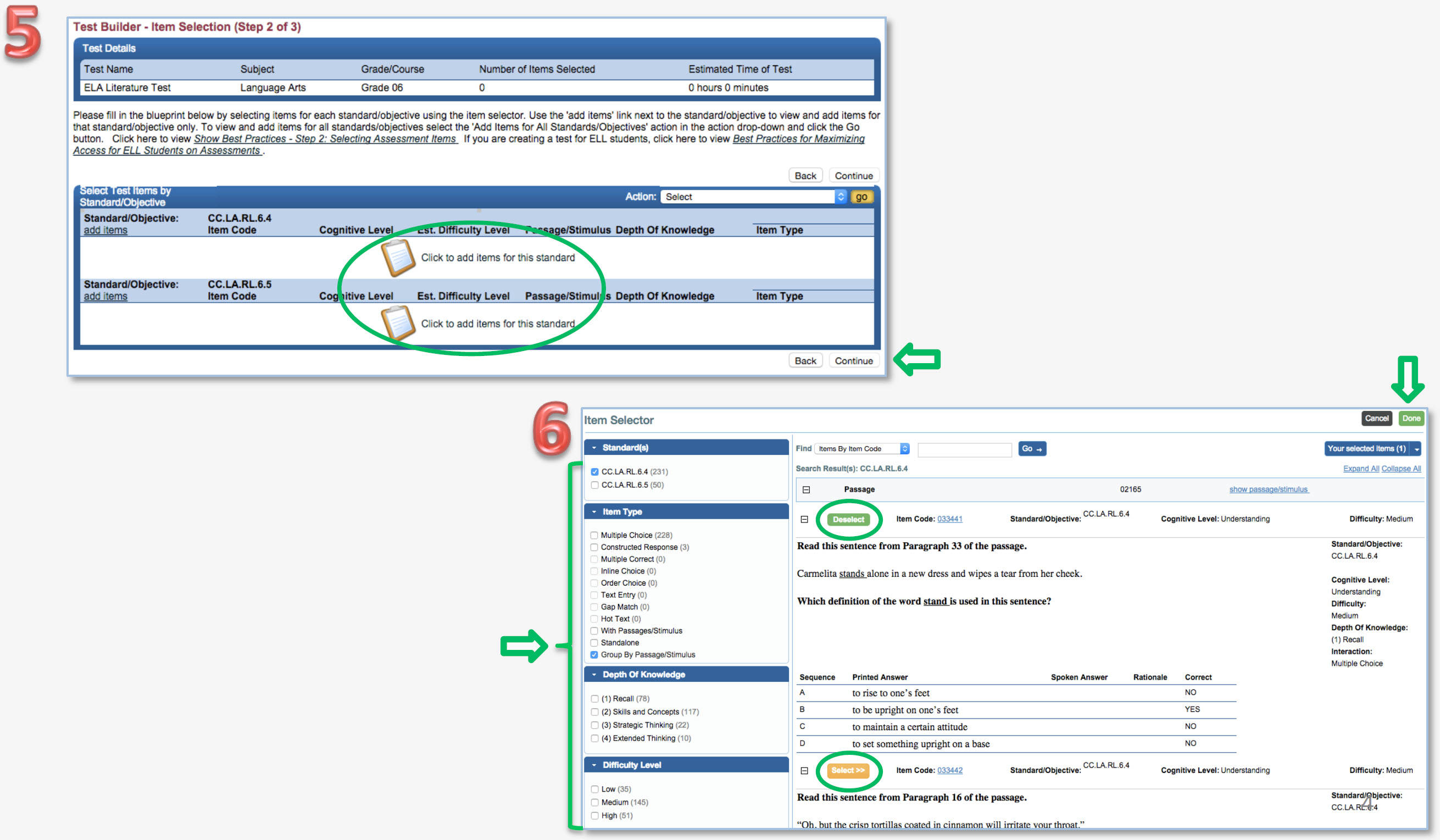
- The items you selected appear in Step 2. To confirm your selections, click Continue.
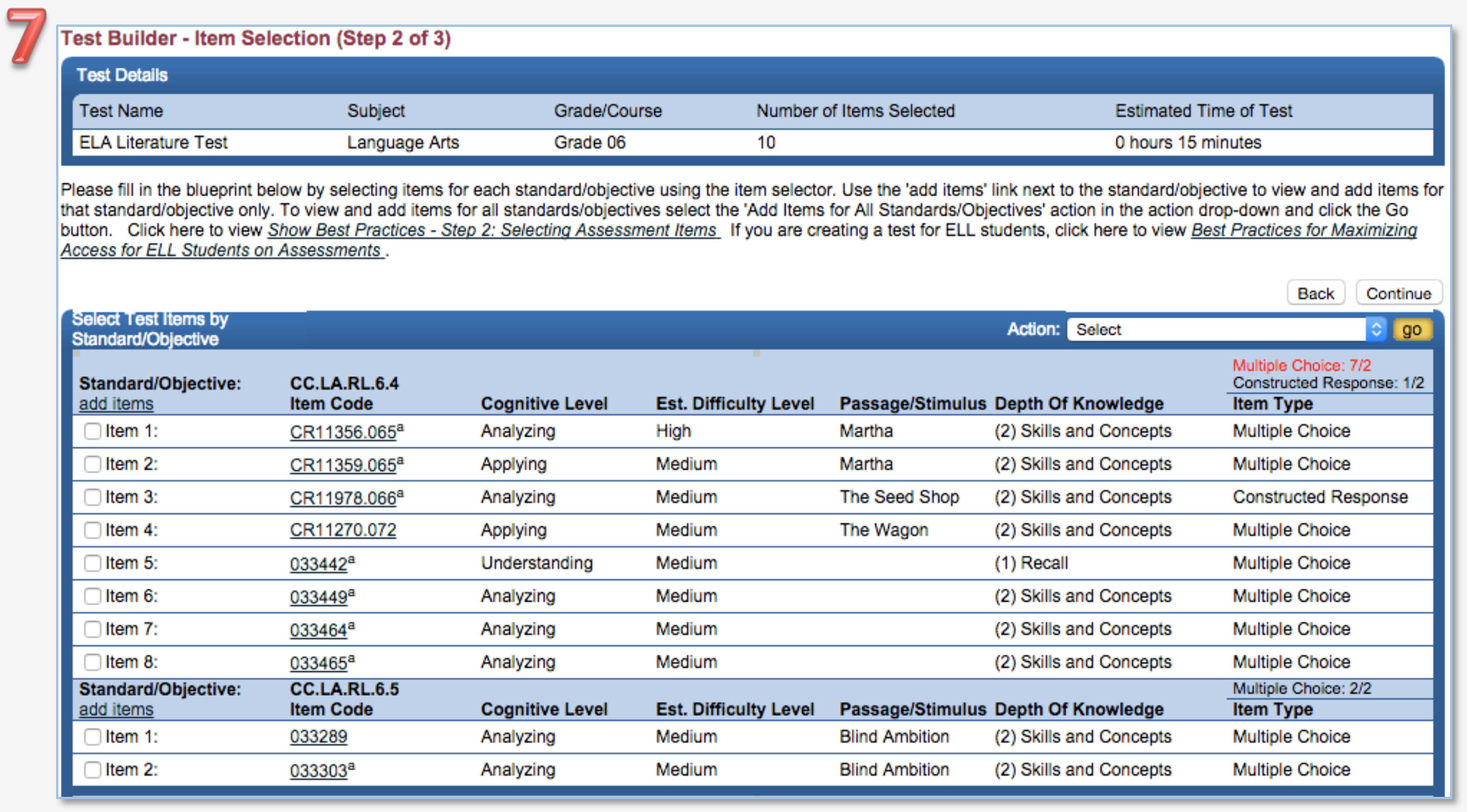
- If needed, add Test Editors, use Test Sharing, and/or update the items and test appearance. If finished, click Publish (once published, items cannot be added or removed). If not finished, click Save as Draft (enables editing until final). Add editors or sharing at any time.
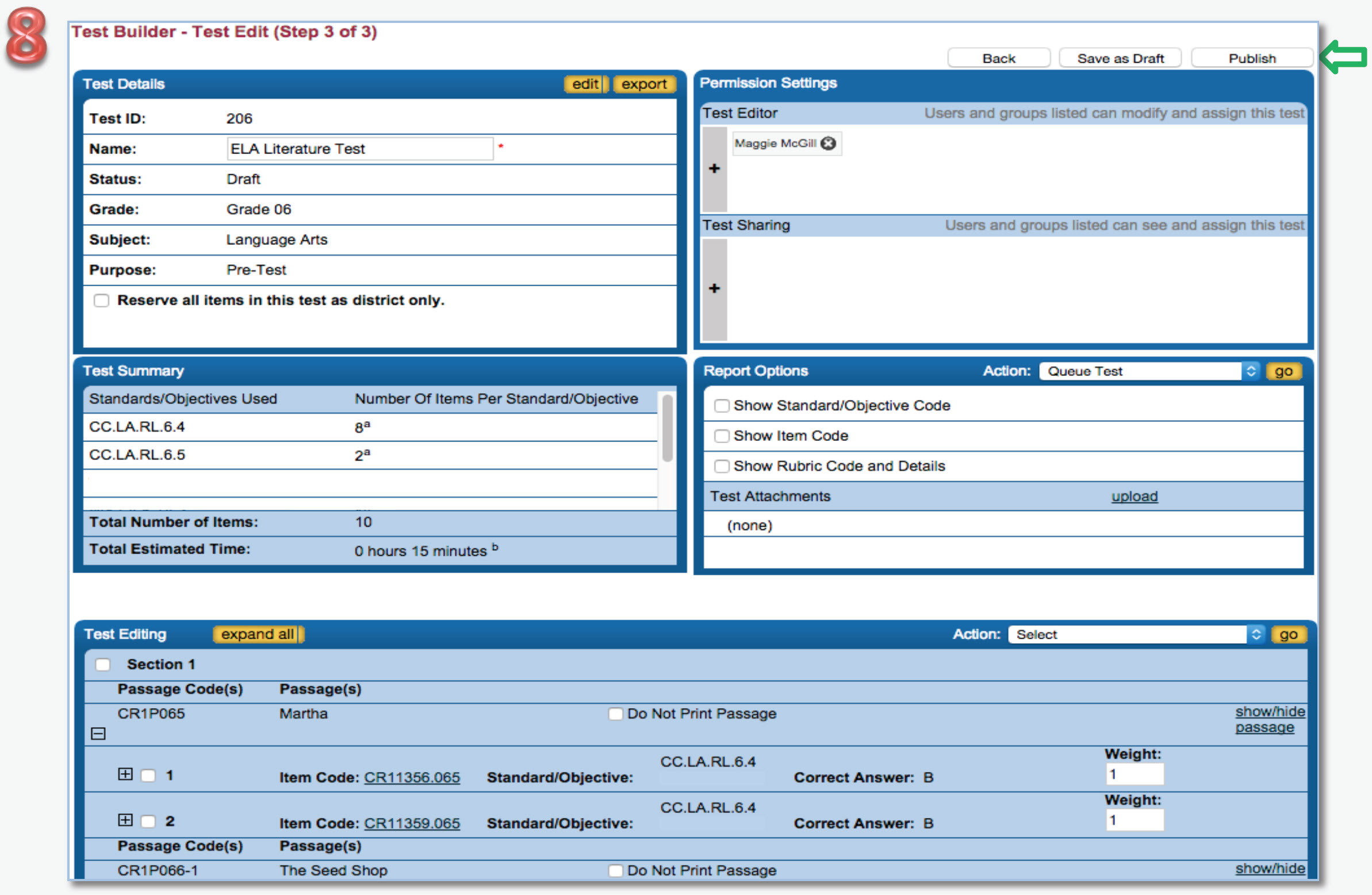
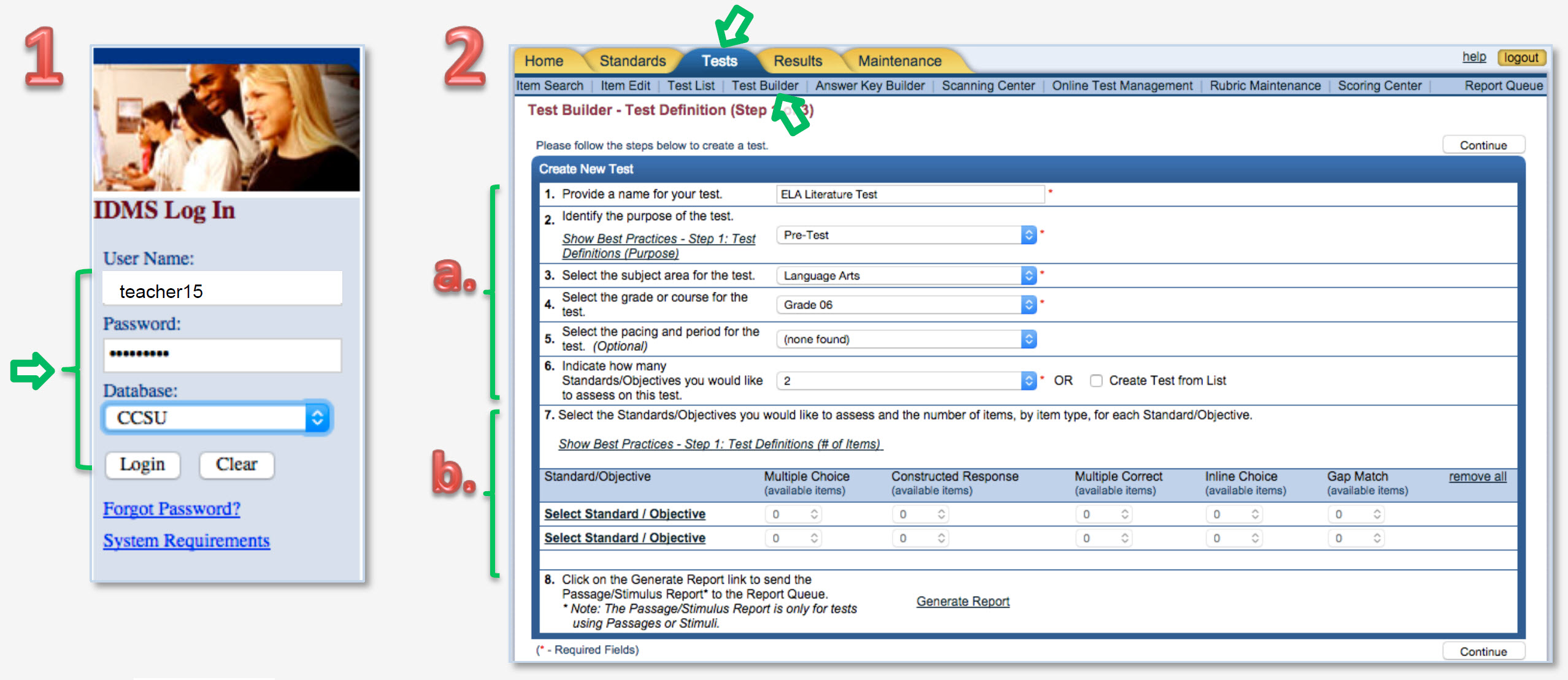
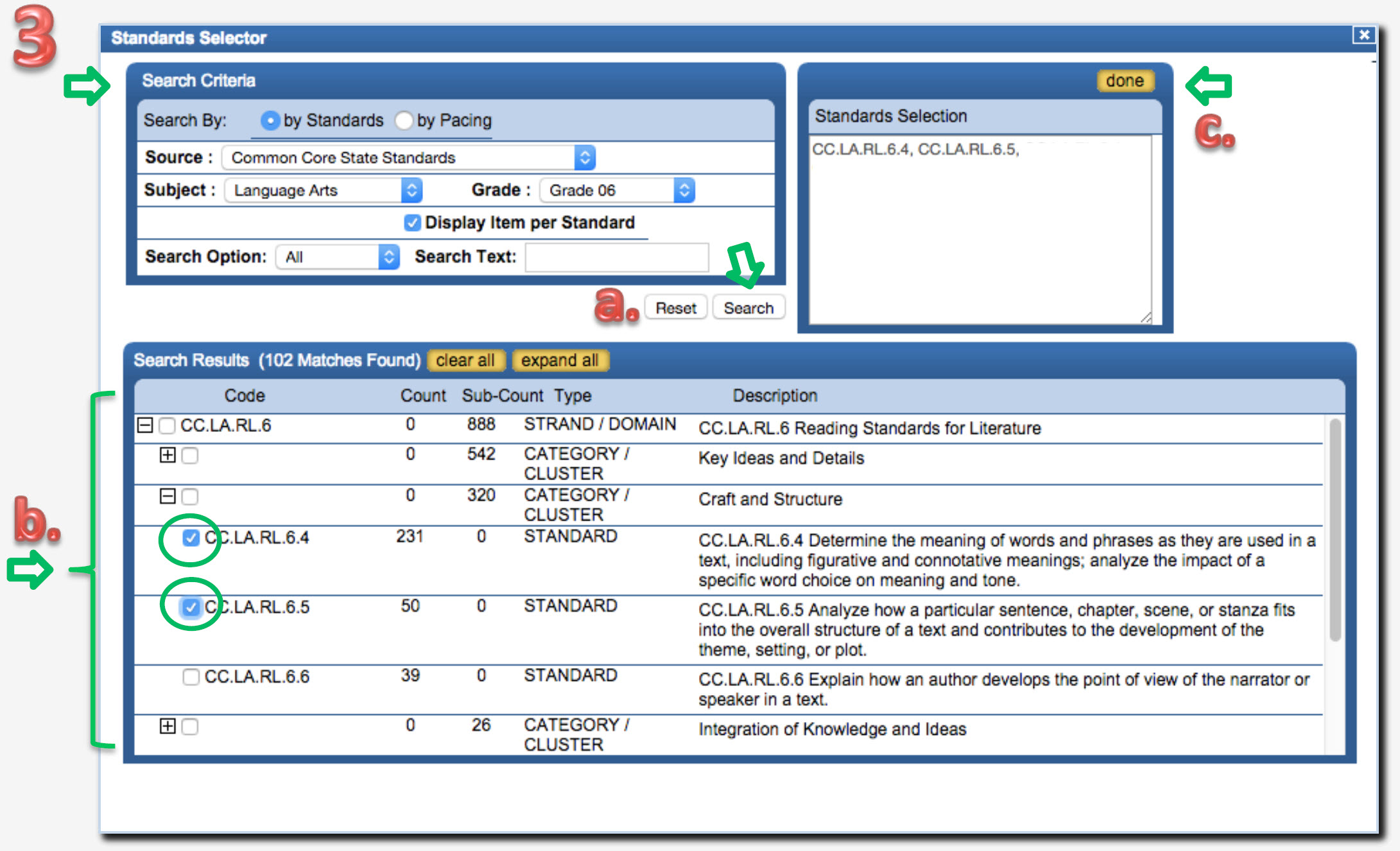
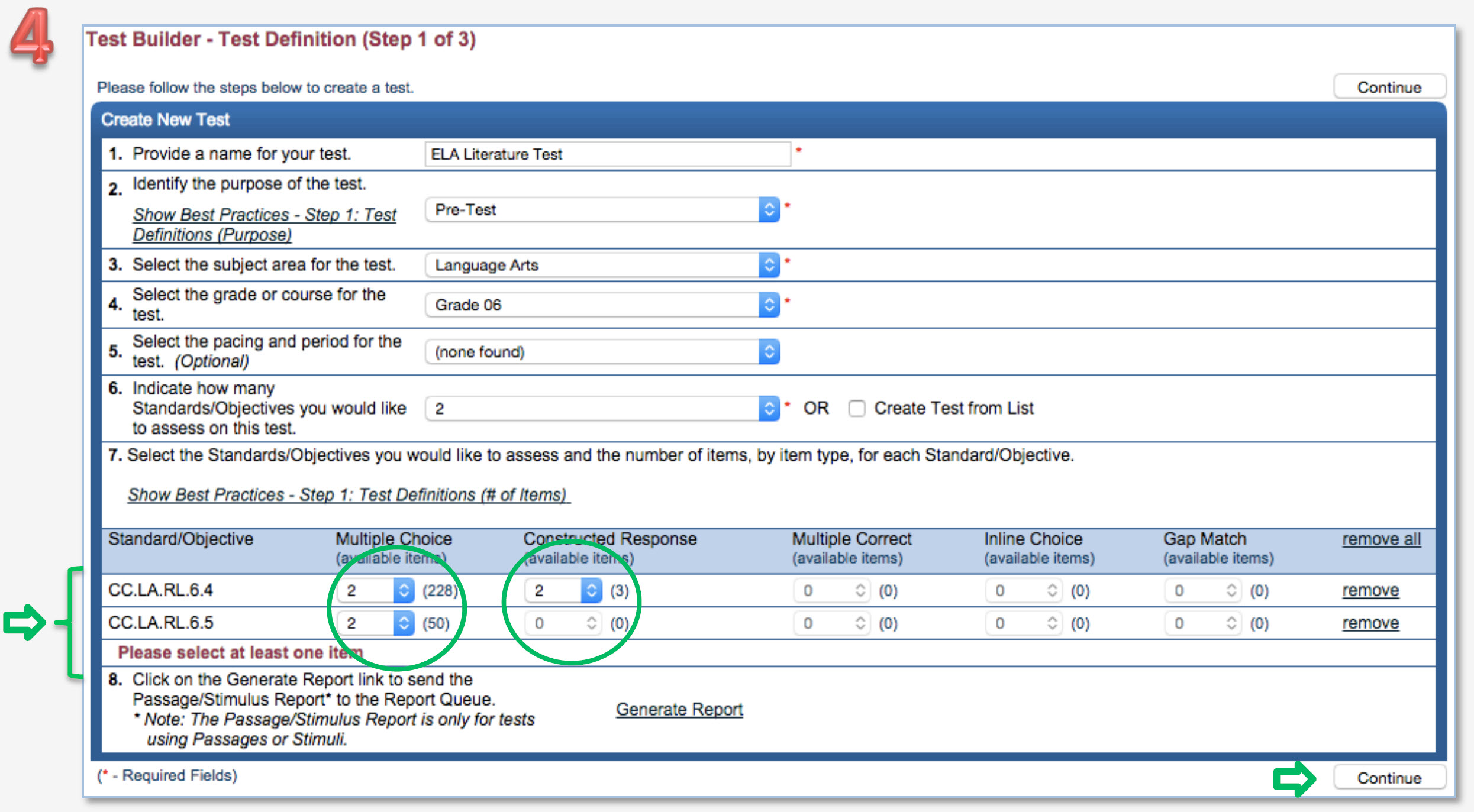
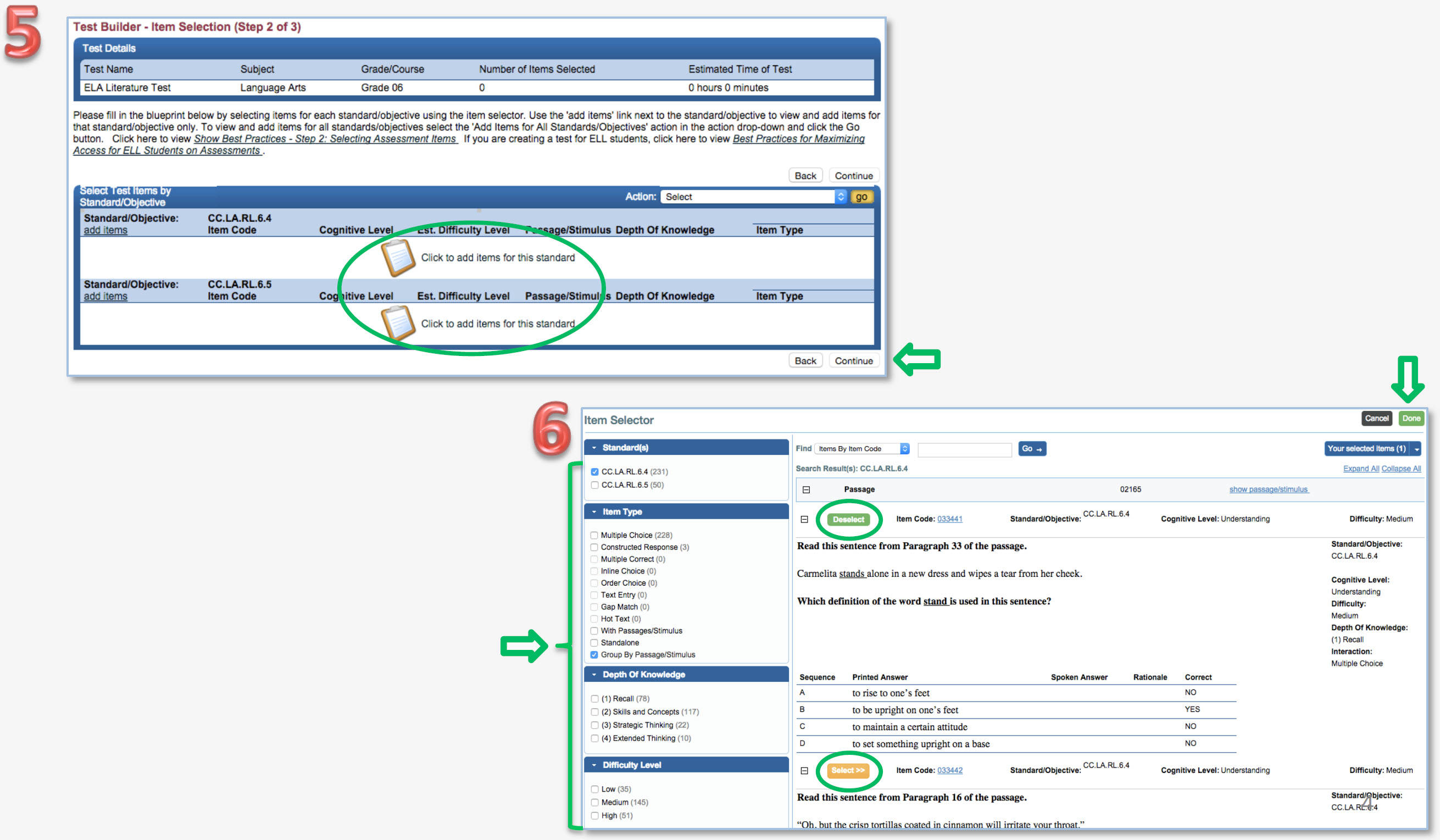
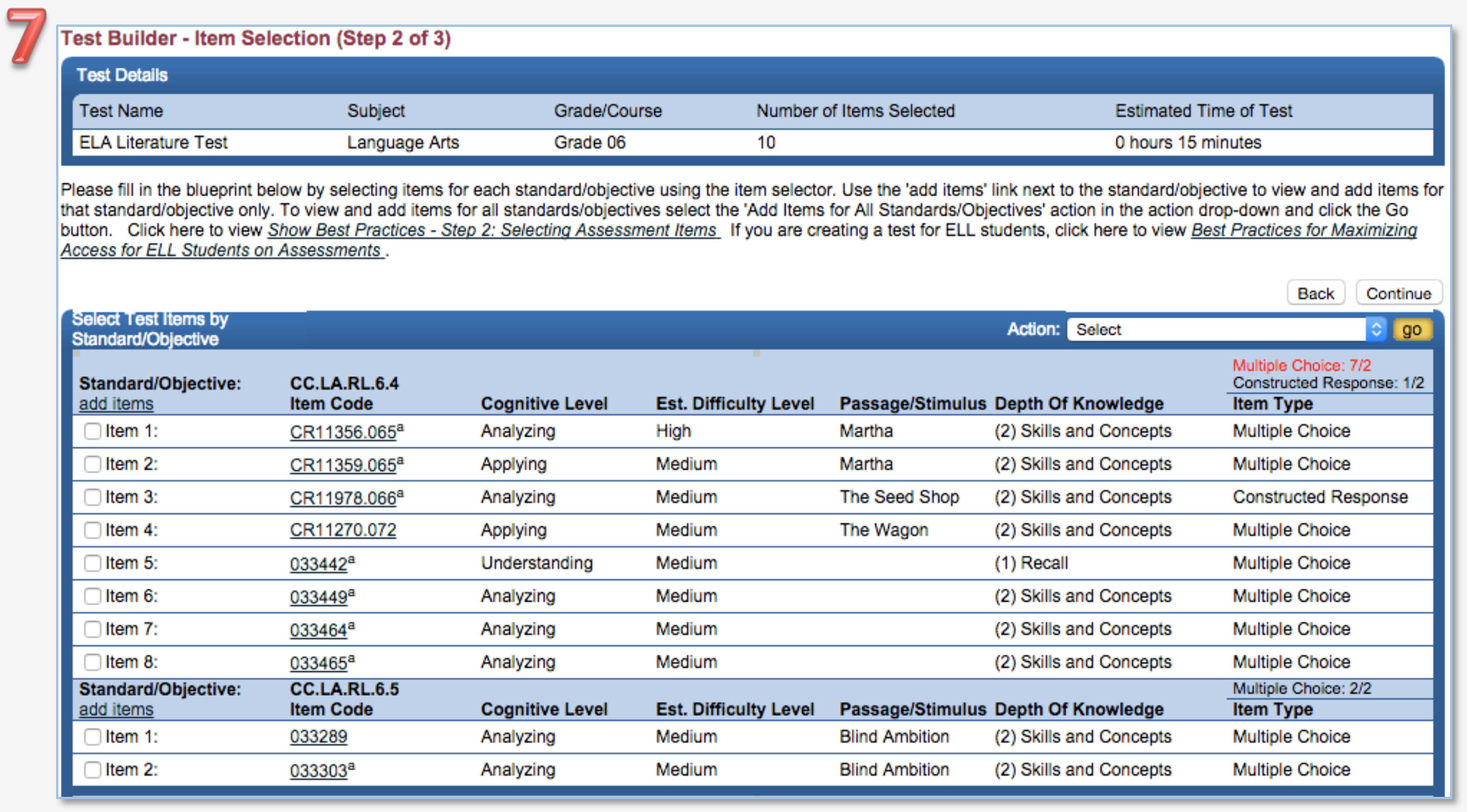
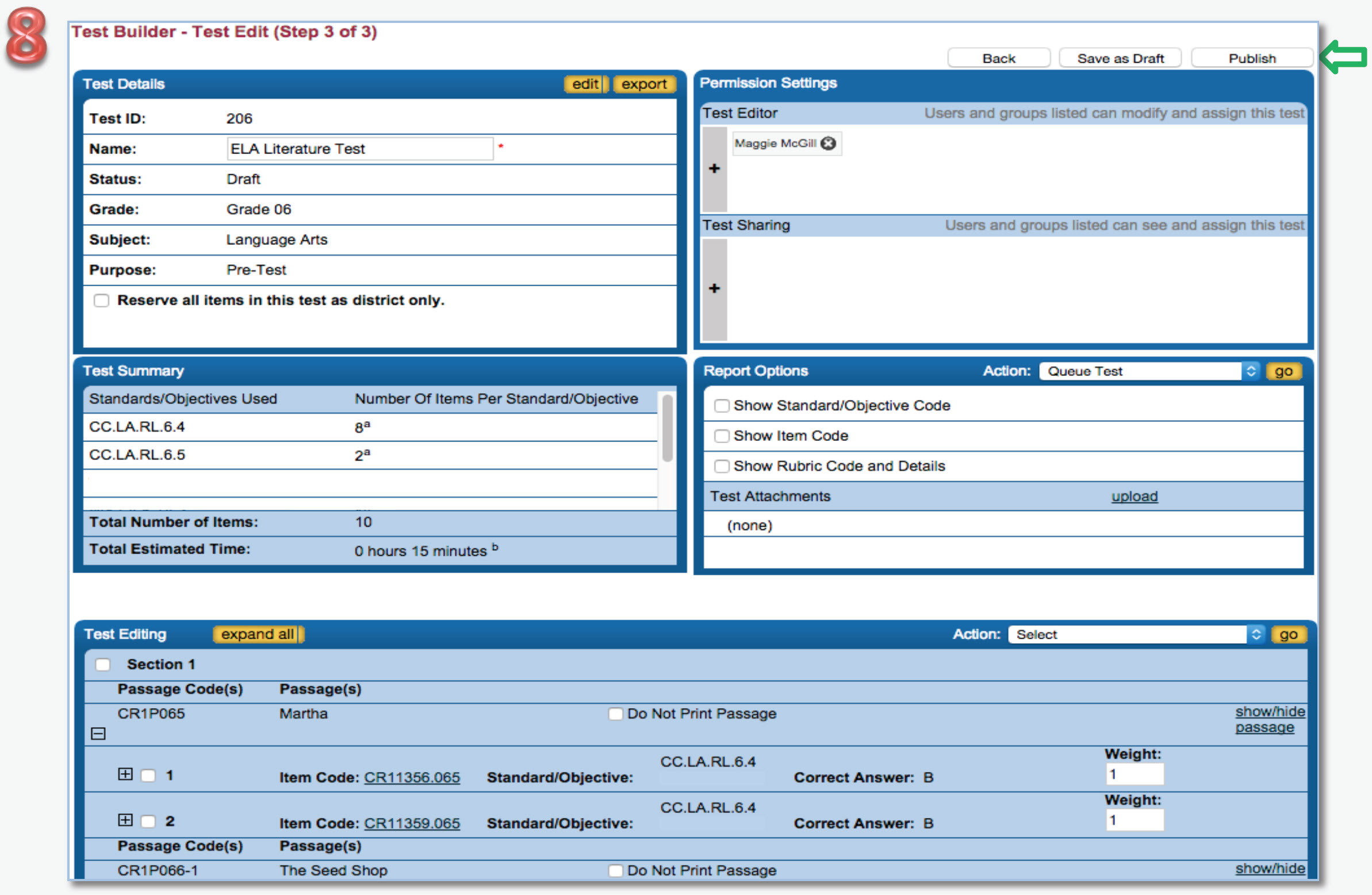

 Home
Home INFORM®
INFORM® Curriculum Matrix®
Curriculum Matrix® Total Reader™
Total Reader™ SchoolNomics™
SchoolNomics™ Partners
Partners