Skip to main content
(Download a pdf version)
- Log in as a System Administrator.
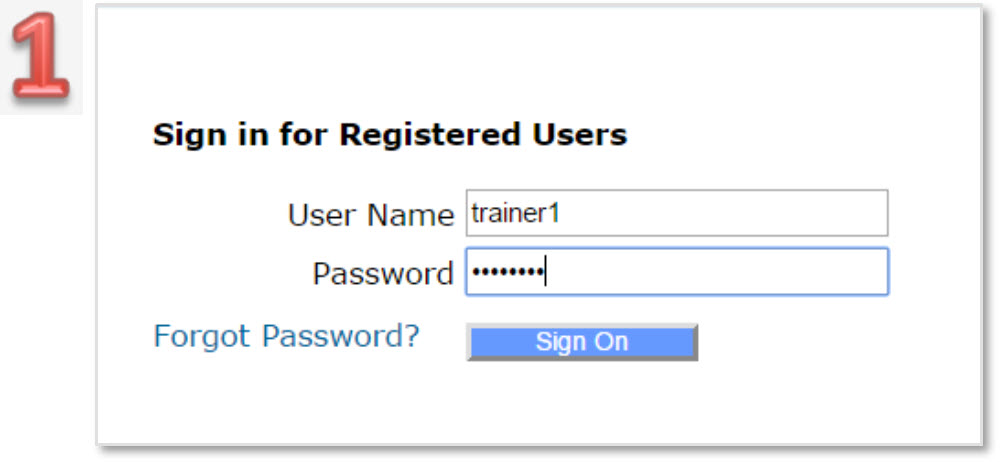
- Navigate to Setup/User Manager/Edit Department.
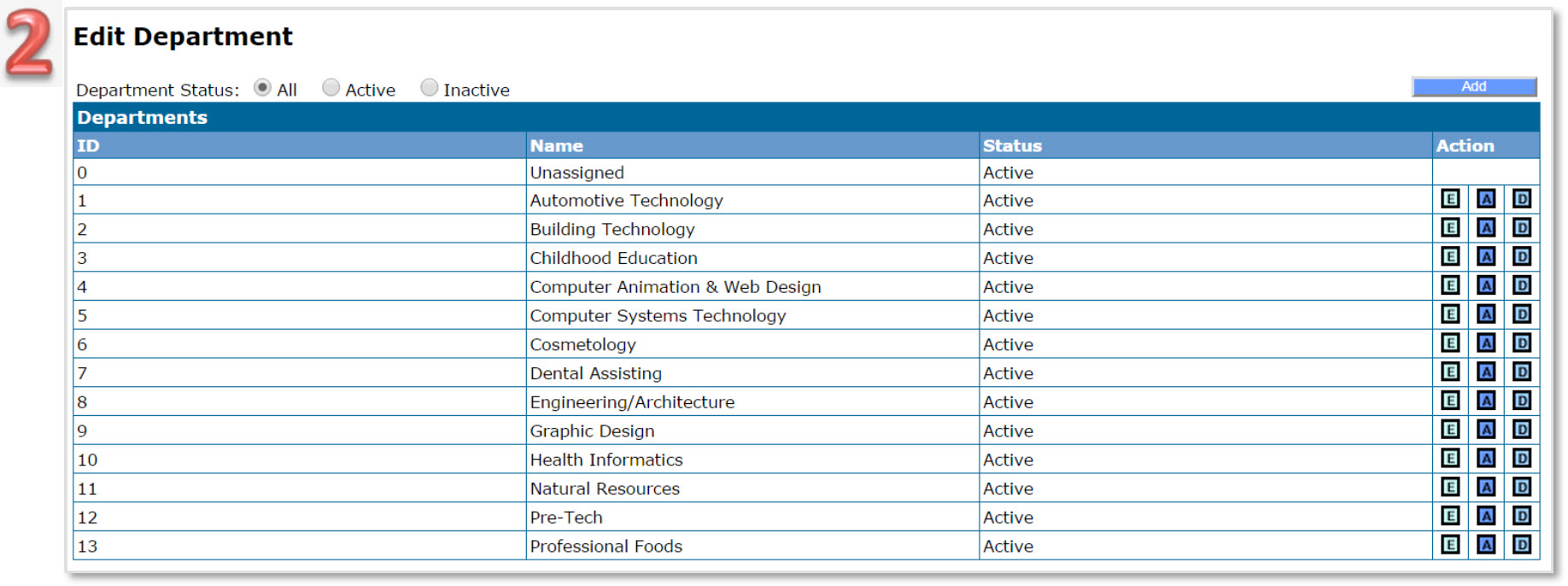
- To add a department, click Add.
- Enter a department name, and then click Save.
- To edit a department, click E, and then enter the department name.
- To make a department inactive, uncheck the Active box, or A.
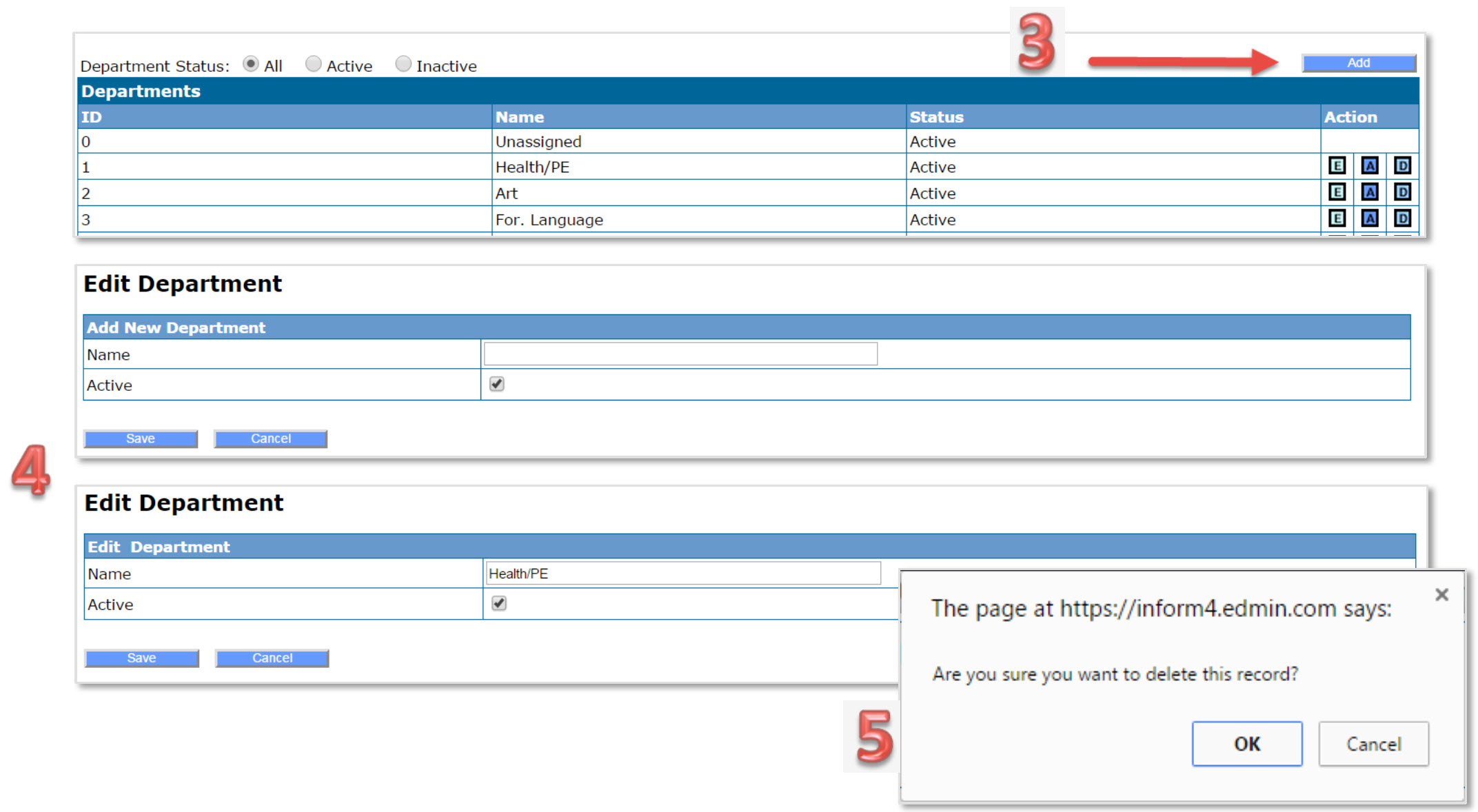
- To delete a department, click D, and then OK.
- Navigate to INFORM/Curriculum Management/Configure Curriculum Template.
- For department filtering, define Curriculum Templates to assign to classes.
- Select Department from drop-down menu.
- Provide a Curriculum Template name and description; this will not display.
- Select a standard; this will not display, it activates the curriculum template.
- Click Save.
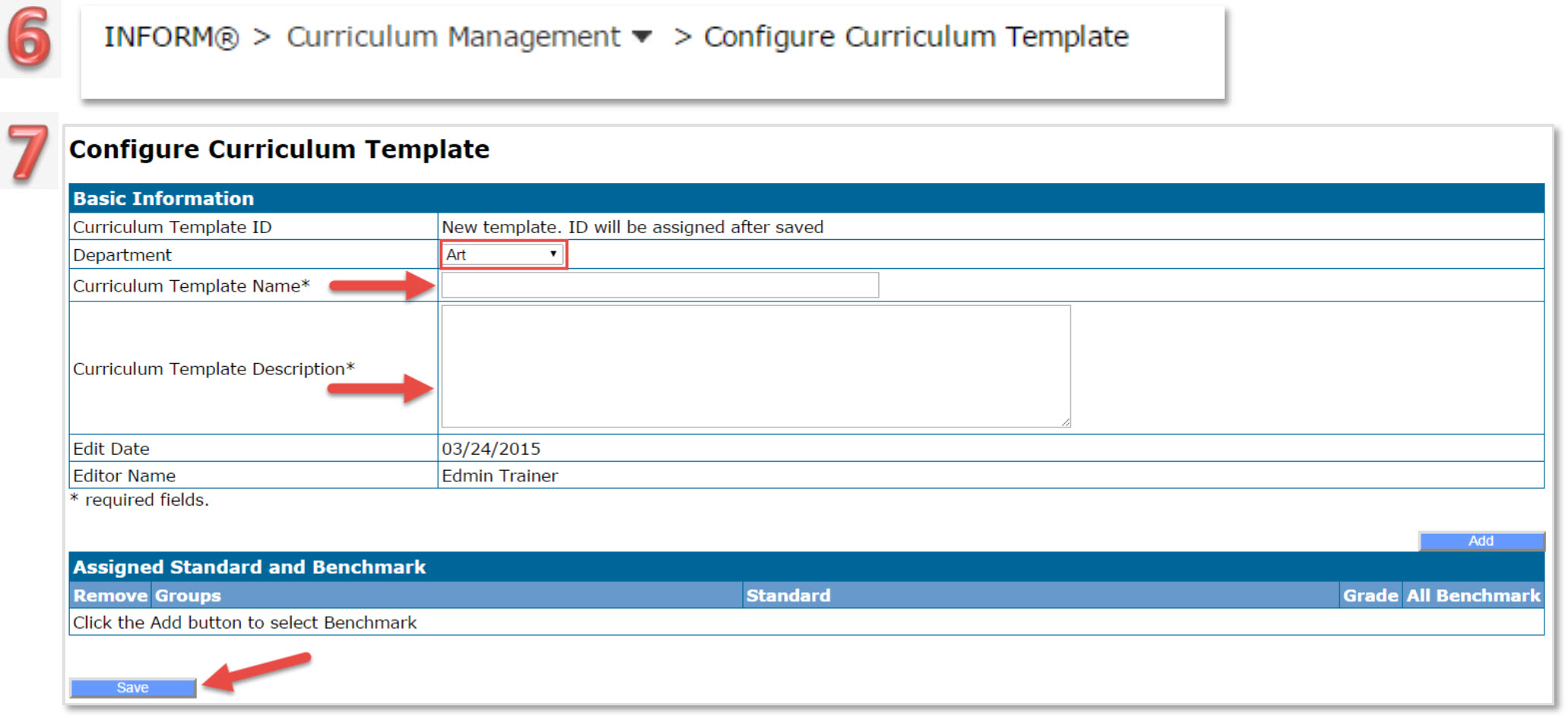
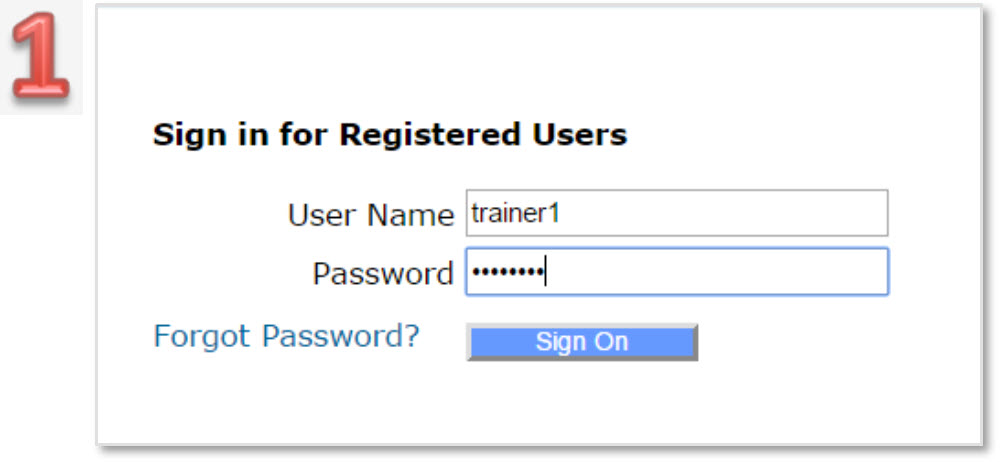
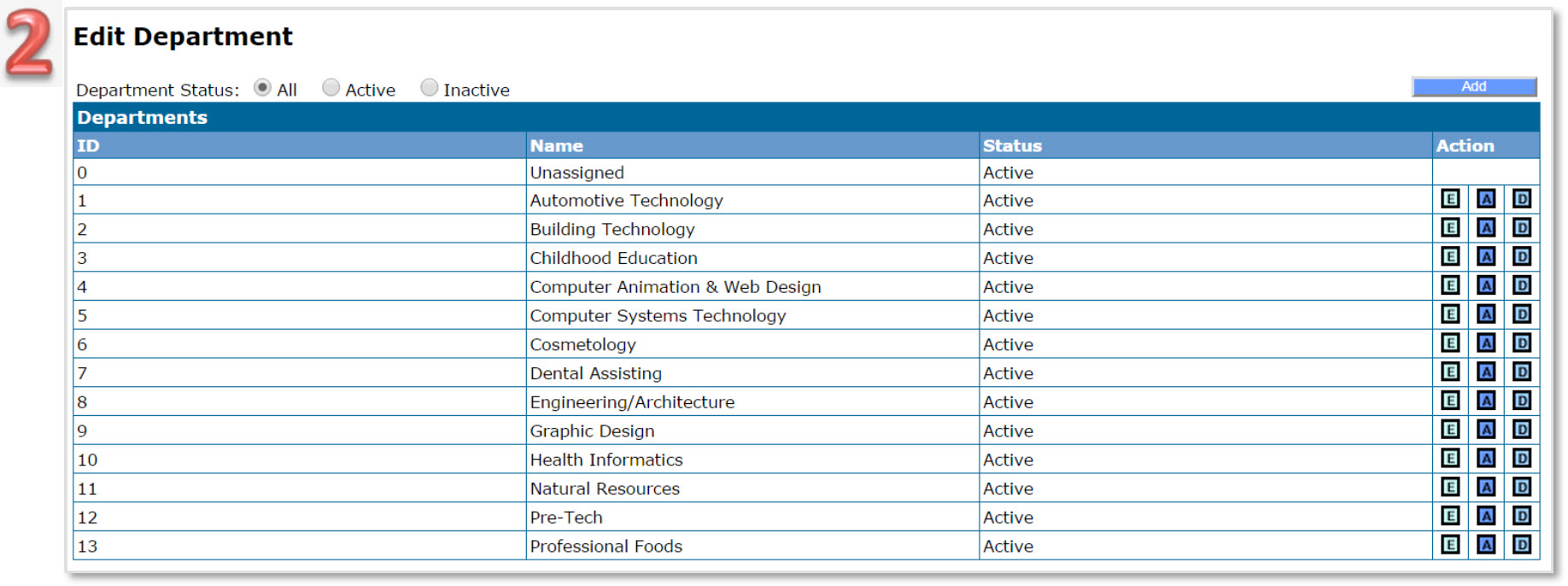
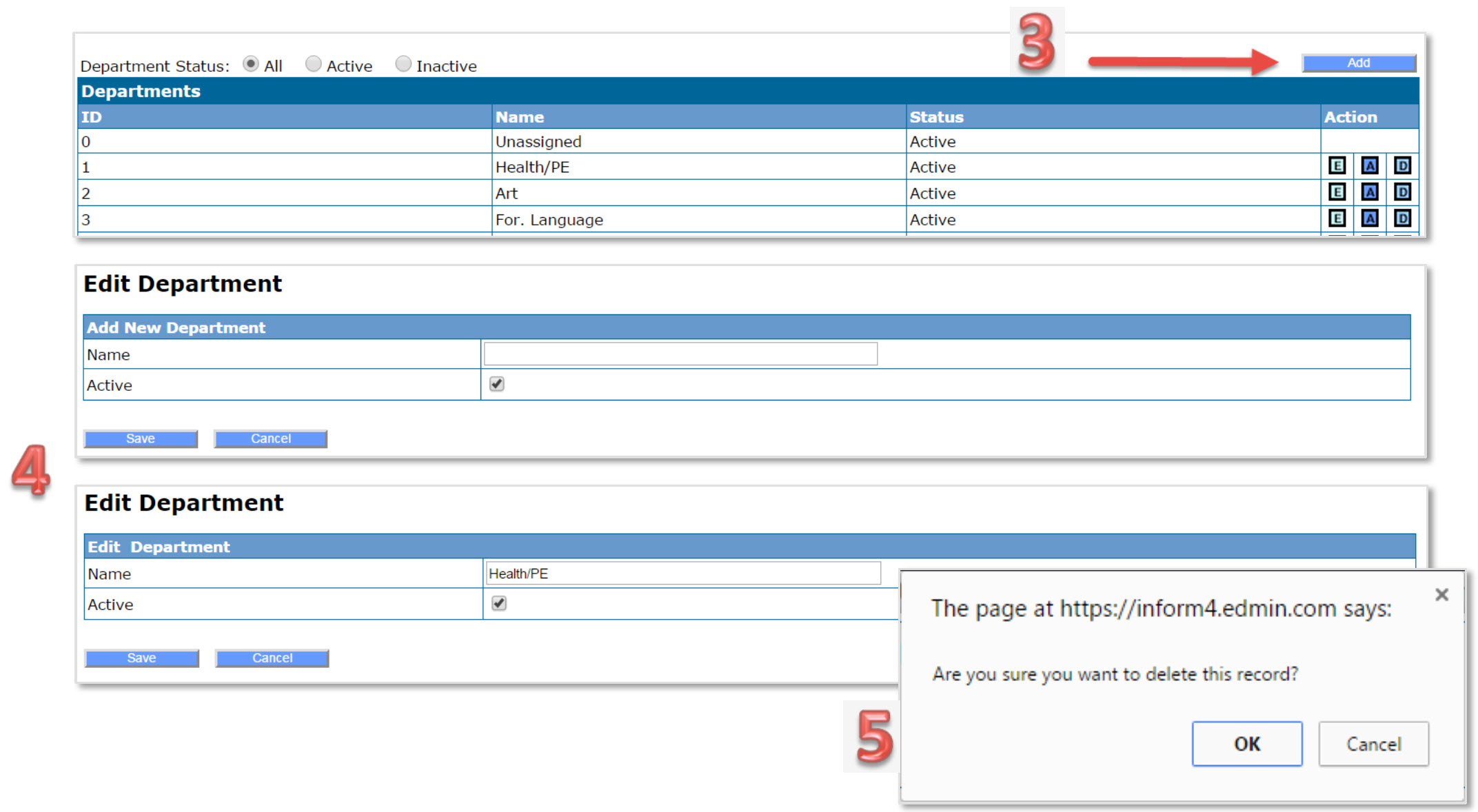
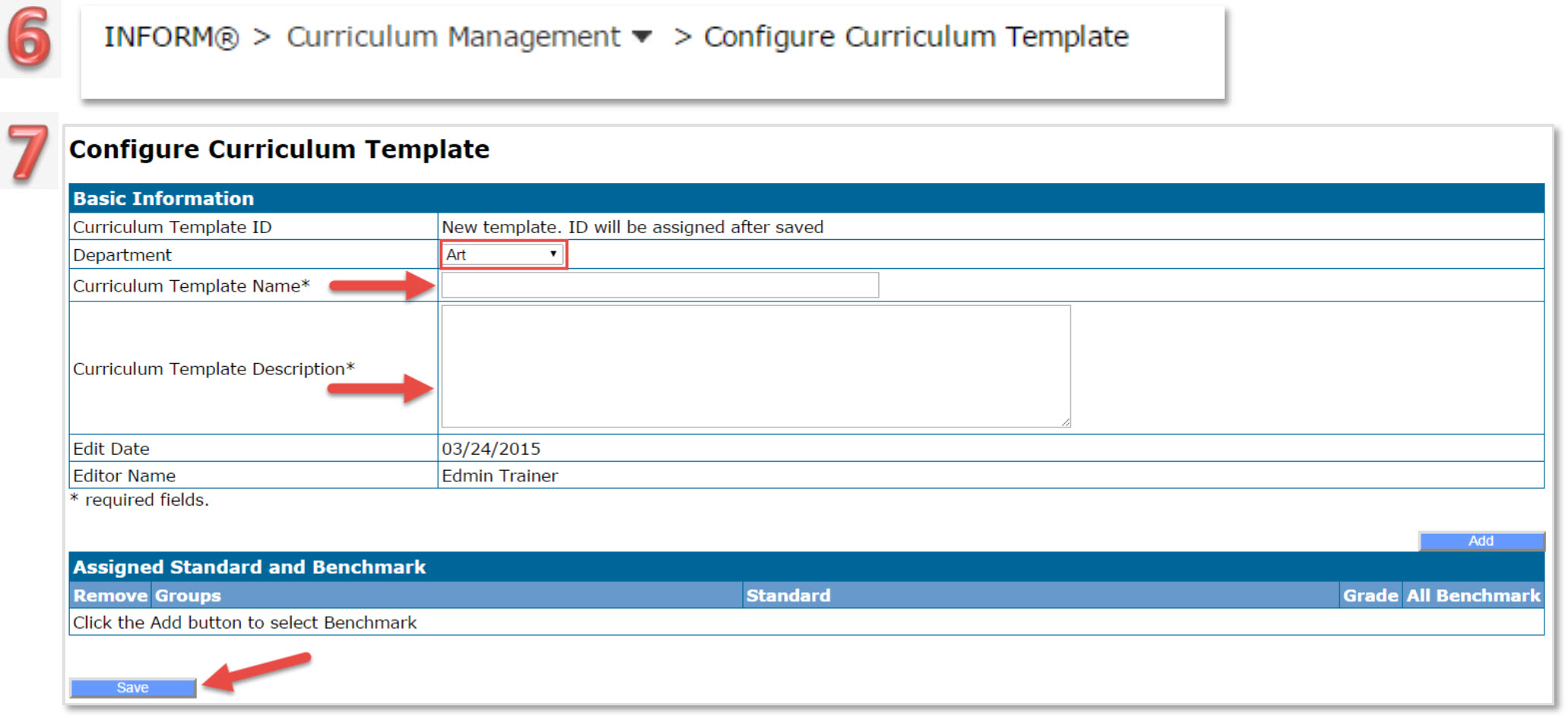

 Home
Home INFORM®
INFORM® Curriculum Matrix®
Curriculum Matrix® Total Reader™
Total Reader™ SchoolNomics™
SchoolNomics™ Partners
Partners